|
|
Internet Security Services
1. Click on the Download Now button below.
NOTE: Before starting the download please remove any other anti-virus, anti-spyware, & firewall products from your computer.
2. Click the « Run » button. A temporary copy of the installation software will be downloaded. Once downloaded, the installation process will start automatically. NOTE: If you chose to click on « Save » instead, you will need to remember where you saved the installation software and then go and run it before proceeding.
3. Proceed by following the easy-to-use on screen instructions.
Installing Internet Servicepoint Agent
-
Select a language
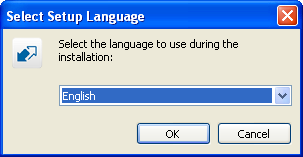
figure 1Click on the Ok button to continue.
-
Welcome
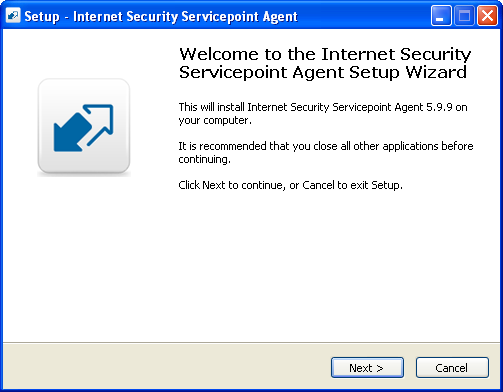
figure 2Click on the Next button to continue.
-
License Agreement
You will be asked to read and accept the license agreement if you wish to use this software.
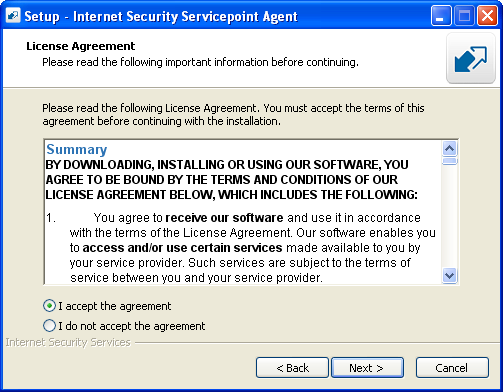
figure 3Click on the Next button to continue.
-
Ready to Install
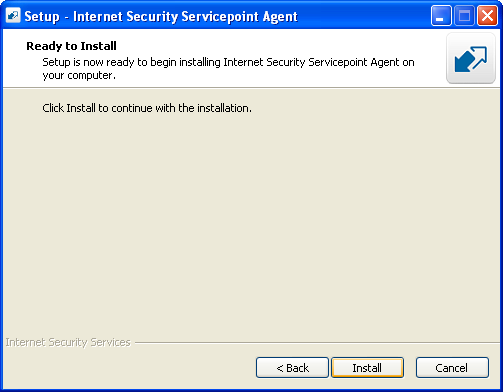
figure 4Click on the Install button to continue.
-
Installing
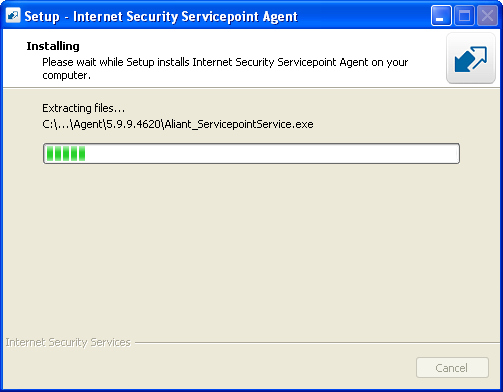
figure 5 -
Complete Installation
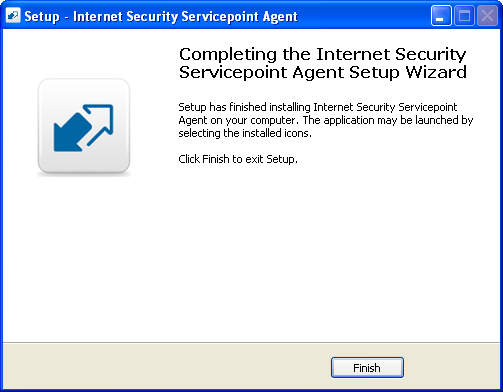
figure 6Click on the Finish button to continue.
Internet Security Servicepoint Agent
-
Login
Internet Security Servicepoint Agent will launch and prompt you to enter your username and password. Enter your credentials and click "Next".
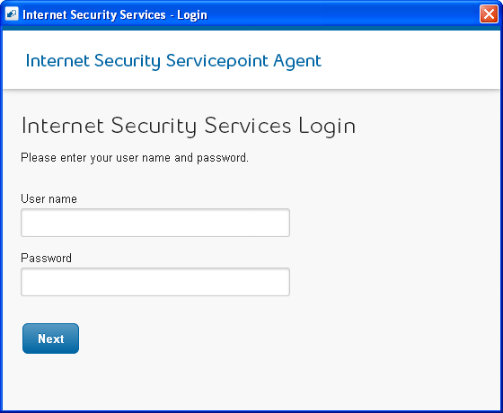
figure 1 -
License Agreement
You will be asked to read and accept the license agreement if you wish to use this software.
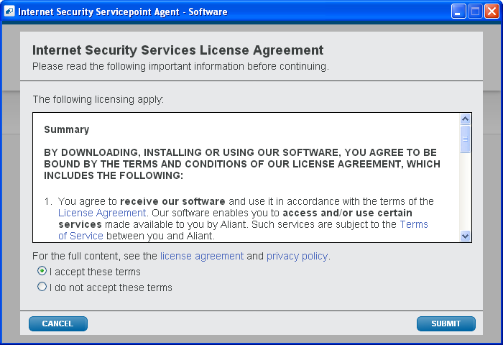
figure 2Click on the Submit button to continue.
-
Download
Internet Security Servicepoint Agent will start downloading the Internet Security Services application. A progress bar will be displayed during the download. It may take several minutes for the download to complete. We recommend that you not cancel or interrupt the download.

figure 3
Installing Internet Security Services
-
Welcome
The install will ask you if you wish to help make the software better by providing program information back to us.
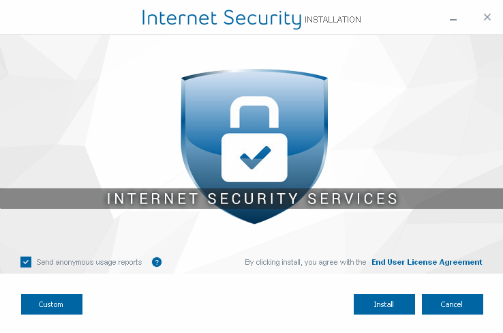
figure 1Click on the Next button to continue.
-
Copying Files
The progress bar will continue until it hits 100%.
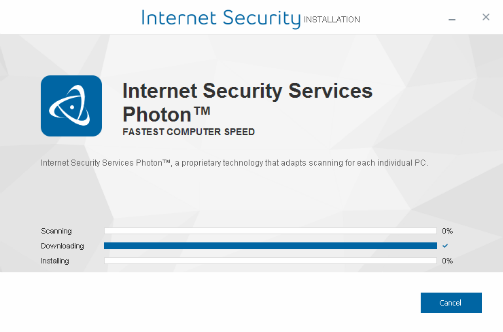
figure 2 -
Complete Installation
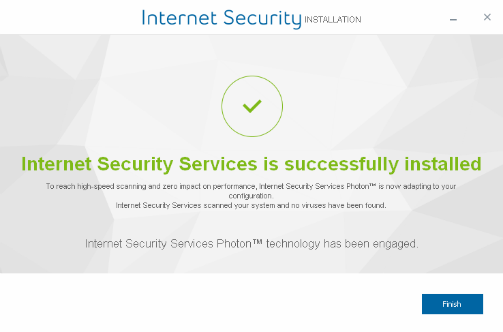
figure 3Click on "Finish".
-
If you have any questions or concerns with the download please contact Internet Security Services at 1-866-FibreOP (342-7367)